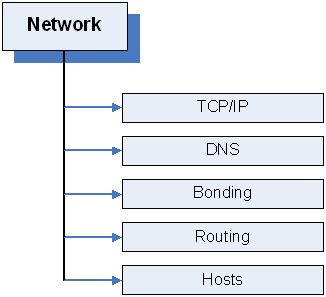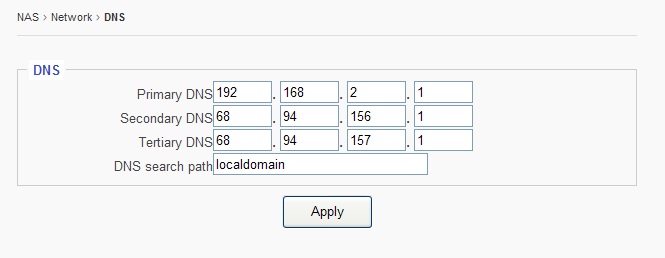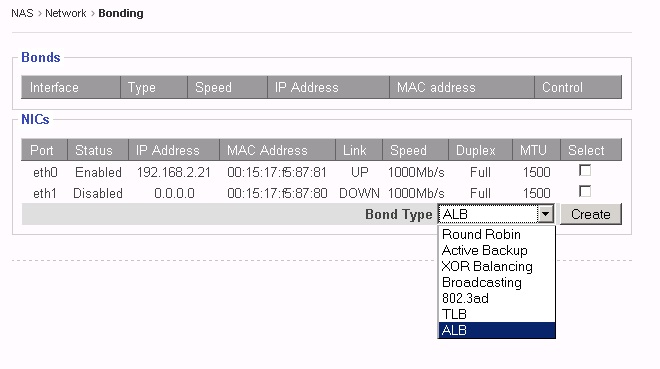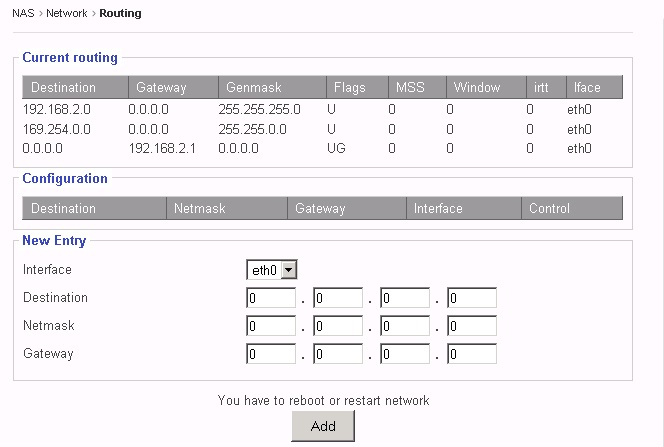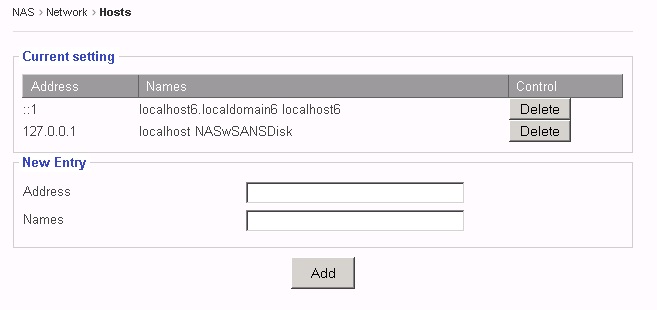2. Menu - Network
2.1 TCP/IP
On this page, Static IPs can be set for specific NIC ports, along with some other properties.
NIC Port is identified as “ethx”, such as: eth0, eth1, eth2, ……., etc.
When clicking the “Edit” button of a NIC Port (ethx), the corresponding configuration of the selected NIC Port will display in the “Configuration” window.
Port: Displays which NIC Port is selected here.
Status: Shows if the port is Enabled or Disabled
Boot Protocol:
Static IP: Allows the admin to enter the static IP address, Netmask, and Default Gateway for the NIC port.
DHCP: When selected, the NIC port will get an IP assigned from the DHCP server in the network. The fields: IP address, Netmask, and Default Gateway will display what values were assigned from the DHCP server.
Click “Apply” button to take effect of the settings
Boot Protocol:
Get Hostname from DHCP: If the Admin has the “reverse look up” enabled and setups in the DHCP Server, then the DHCP server will not only assign an IP to the NIC port, but will also assign a Server Name to the NAS system. The Server Name is the name defined in the “System → “General” page. This option is seldom used.
MTU: M aximum T ransmission U nit. The default value is 1500. To enable Jumbo Frame, refer to the actual Ethernet card being used for the proper MTU number. Most of the Ethernet cards have 9000 MTU for Jumbo Frame, but other values besides 9000 exist for MTU.
Note: In order to use Jumbo Frame properly, the network switch and the other end of the device accessing the NAS also need to be Jumbo Frame enabled and set to the same MTU. Otherwise, unpredictable results may occur .
Apply button: Click to save changes and put into effect new settings. Upon clicking the “Apply” button, this message will appear:
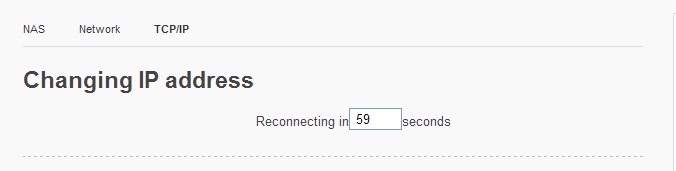
The GUI will return after the displayed number of seconds
Blink button: This feature is used to help identify NIC ports. Upon clicking this button, the physical LED on the selected NIC port will flash. This helps the user identify the physical port for each NIC port.
2.2 DNS
DNS - Domain Name System (DNS) is a database system that translates a computer's fully qualified domain name into an IP address. The computer system that runs the DNS functions is called the DNS Server.
In a small network environment, such as a home network or small office network, the DNS could be an internet Router. For bigger companies or corporations, normally there is at least one dedicated DNS server in place.
Sans Digital’s NAS implements a “multi DNS” support scheme.
If the user has more than one DNS servers, up to 3 DNS Servers’ IPs can be listed, and if the Primary DNS fails, the NAS will fall back to the Secondary DNS, and if the Second DNS fails, too, then the NAS will fall back to the Tertiary (3rd ) DNS.
Primary DNS / Secondary DNS / Tertiary DNS field:
Key in the IP address of the corresponding DNS Server.
If there is no Secondary or Tertiary DNS, leave the field blank.
DNS Search Path – a DNS search path is a list of Domains to try/search for when the NAS tries to translate a machine name into an IP address.
It is in the Format of: mycompany.com mycompany.net mycompany.org
For small network environment, this does not apply, just simply “localdomain”will do.
Click “Apply” button save settings
2.3 Bonding (Teaming)
Bonding is sometimes referred to as Teaming. Its purpose is to bond multiple NIC ports together under the same IP to increase bandwidth and/or provide path redundancy.
Bond Type: The Sans Digital’s NAS supports all 7 basic modes of bonding. However, in these days only 2 types are commonly used, ALB and 802.3ad.
Bond Type ALB: Adaptive-Load-Balancing.
This attempts to redistribute network traffic (outgoing and incoming) quickly based on current conditions. All NIC ports need to hook to the same network switch, and the network switch needs to have special settings for it as long as the switch is a true switch, not a hub. Because of that, the ALB mode is the most commonly used setting for the bonding, which is why we made it the default setting for bonding. Besides increasing network performance, ALB also provides network path failover in case of NIC port failure.
Notes on ALB: #1: ALB does not increase Point-to-Point network performance. The performance advantage only shows when there are multiple network clients accessing the NAS. In addition, the performance increased is non-linear, so none of the bonding types will actually provide a linear performance increase .
#2: All NIC Ports in the same bonding must hook to the same network switch. They cannot be connected to different switches.
Bond Type 802.3ad:
Dynamic Link Aggregation. This creates aggregation groups that share the same speed and duplex settings.
There are two types of 802.3ad: with or without LACP.
LACP stands for Link Aggregation Control Protocol. The Sans Digital’s NAS supports ONLY the 802.3ad with LACP.
This mode requires a switch that supports IEEE 802.3ad with LACP , and the switch needs to be configured on the specific ports that the NIC ports are connected to.
Setting the Bonding: Select the NIC Ports intended to be bonded together and then click the “Create” button to create the bonding.
Rules for Bonding:
- The IP of the bond is always the first NIC Port in the Bond.
For example, in the above Bonding page screen, bonding the eth0 and eth1 will result in the bond0 with eth0’s IP address: bond0 IP = eth0 IP = 192.168.2.21
- Multiple bonds are supported, as long as each bond is on a different network.
For example: bond0 = 192.168.1 .100 and bond1 = 192.168.2 .100 are a valid setting.
However: bond0 = 192.168.1 .100 and bond1 = 192.168.1 .200 are not a valid setting.
2.4 Routing
This function/page is dedicated for those sophisticated users who have had multiple networks and gateways in their network environments. For those who don’t have multiple networks/gateways, please disregard.
What is the “Routing” page” for?
Each NAS has at least two NICs, and some times more than two NICs. Some corporation users have multiple subnets and need to assign each NIC with its own subnet and with its own Gateway. However, under the “TCP/IP Setting” page, there is only one option field for “Default Gateway”.
The “Routing” page is used to address this need by allowing additional Gateway IP and Destination IP to be associated with designated NIC port.
2.5 Host
The “Host” function allows the association of a network client’s name with its IP and store it locally within the NAS. When it comes to finding a network client’s name/ip resolution, the NAS will first look it up locally according to this “Host” information, then, go to the DNS server. It is typically useful to enter your ADS server’s info here if intent is to join the NAS System to an existing ADS server.
Note: Do Not Delete the first two existing Entries. Just leave them alone.
Address: The IP address of the network client, such as: 192.168.2.100
Names: The name of the network client, it can in any of the following formats:
mycompany
mycompany.com
mycompany mycompany.com (multiple names with space in between)
Make sure to click “ Add ” button to save changes.